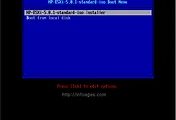Changing the name of an ESX or ESXi host
To rename a VMware ESX host:
- If the ESX host is part of a Cluster, remove it from the cluster.
- If the ESX host is managed by VirtualCenter/vCenter, disconnect and remove the ESX host from the cluster.
- Make the modifications in your DNS environment to reflect the correct name and IP association for the new name.
- Log in as root to the console of ESX host.
- Using a text editor, change the name and domain name, if applicable, of the host in these files:
/etc/hosts/etc/sysconfig/network
- Execute this command where
hostnameis the new FQDN hostname for the ESX host:esxcfg-advcfg -s hostname /Misc/HostName - Reboot the ESX host.
- Join the ESX host to VirtualCenter / vCenter and clusters.
To rename a VMware ESXi host:
- If the ESXi host is part of a Cluster, remove it from the cluster by Entering Maintenance mode first.
- If the ESXi host is managed by VirtualCenter/vCenter Server, disconnect and remove the ESXi host from the cluster.
- Connect to the host directly with a vSphere Client.
- Click on the ESXi host.
- Click on the Configuration tab.
- Click on DNS and Routing.
- Click on Properties.
- Edit the Name: field in the DNS Configuration tab. Change anything else that is necessary in your environment.
- Click OK.
- Join the ESX host to VirtualCenter/vCenter and clusters.
반응형